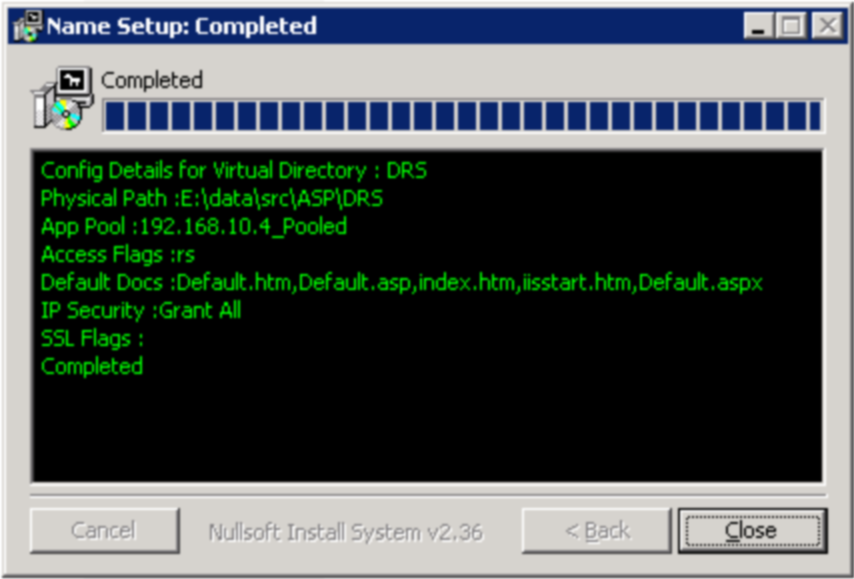Sandcastle – the whole story !
Documenting a document generator !
Summary
Sandcastle Document Generator is a great tool for producing project documentation but getting it to work can be … challenging ! Here’s some resources to help.
How does this thing work ?
If you’ve used Sandcastle and XML Documentation to automatically produce your .NET project documentation you’ll know:
- the resulting output is great
- getting the output can be challenging !
I came across an article by Michael Sorens which very comprehensively documents the process you need to go through.
Taming Sandcastle: A .NET Programmer’s Guide to Documenting Your Code is (as the intro says) “the easy guide to the process that Microsoft never managed, and introduces several applications that help” – it’s so much better than the process I went through when I was first using Sandcastle – I highly recommend it.
XML Documentation ? – How’s that ?
Now backtracking a little. For those who are not fully on the XML Documentation train here are some other good resources:
- GhostDoc – Great Visual Studio Extension for ‘automagically’ producing XML Documentation of classes; methods; and properties – it’s very good indeed and … it’s free !
- Within Michaels main article there’s a nice section introducing the benefits of using XML Documentation
- Having read the intro mentioned above the nice people at Dynicity have produced a very comprehensive referenceto XML Documentation Comments of all the options available.